概要
Flutterで図形を描く際に使用する
CustomPainter の使用方法のまとめ。
開発環境
| OS | Windows11 |
|---|---|
| Editor | VS Code |
| Flutter Ver. | 3.0.5 |
CustomPaintウィジェットを作成する
図形を描画する際は、CustomPaintウィジェットを使用する。
CustomPaintウィジェットの実装方法は以下に記載。
CustomPainterクラスを作成
CustomPaintウィジェットを作成する際はまず、 CustomPainter を継承したクラスを作成する。
以下の用に作成し、図形を描画する際はpaintメソッドに書いていく。
class MyPainter extends CustomPainter { @override void paint(Canvas canvas, Size size) { //... ここに図形をコード書く } // trueの場合、再描画を行う @override bool shouldRepaint(CustomPainter oldDelegate) => false; }
CustomPaintウィジェットを作成
CustomPainter を継承したクラスを作成したら 、CustomPaint ウィジェットを以下のように実装する。
class _MyHomePageState extends State<MyHomePage> { @override Widget build(BuildContext context) { final Size size = MediaQuery.of(context).size; return Scaffold( body: SafeArea( child: CustomPaint( painter: MyPainter(), size: size, ), )); } }
図形の描き方
四角形を描く
四角形を描く際は、 drawRectを使用する。
void paint(Canvas canvas, Size size) { const rSize = Size(200, 200); final center = Offset((size.width / 2) - (rSize.width / 2), (size.height / 2) - (rSize.width / 2)); canvas.drawRect(center & rSize, Paint()..color = const Color(0xFF3f51b5)); }
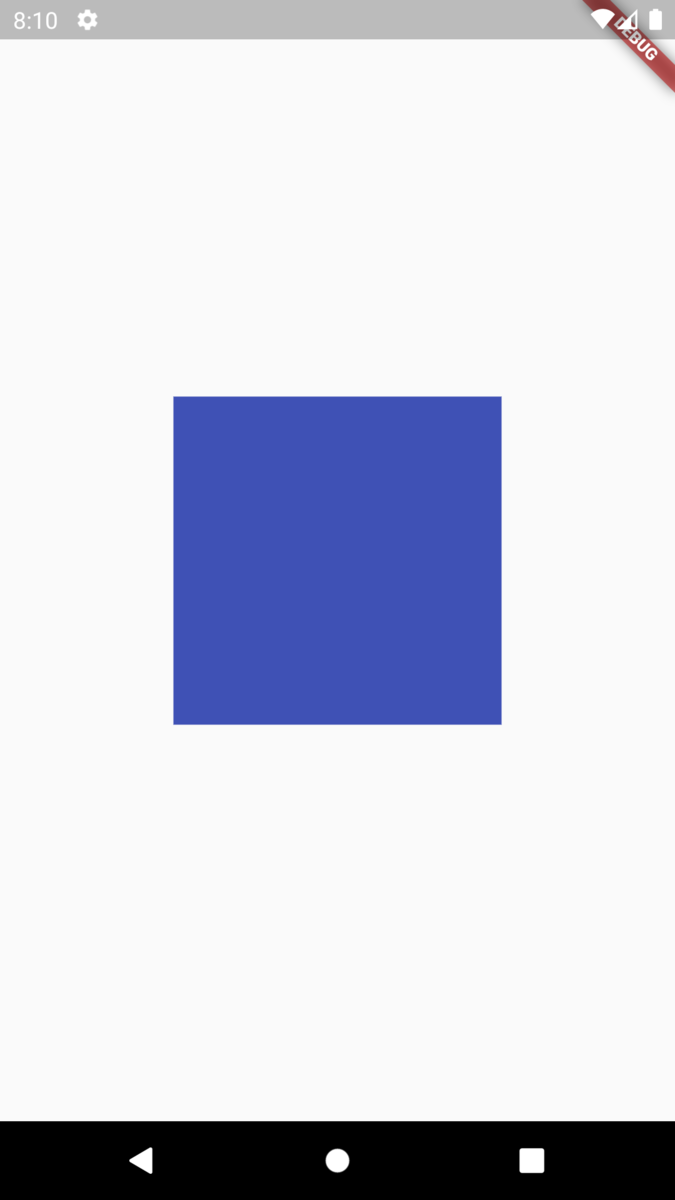
円を描く
円を描く際は、 drawCircleを使用する。
void paint(Canvas canvas, Size size) { final center = Offset(size.width / 2, size.height / 2); canvas.drawCircle(center, 100, Paint()..color = const Color(0xFF3f51b5)); }
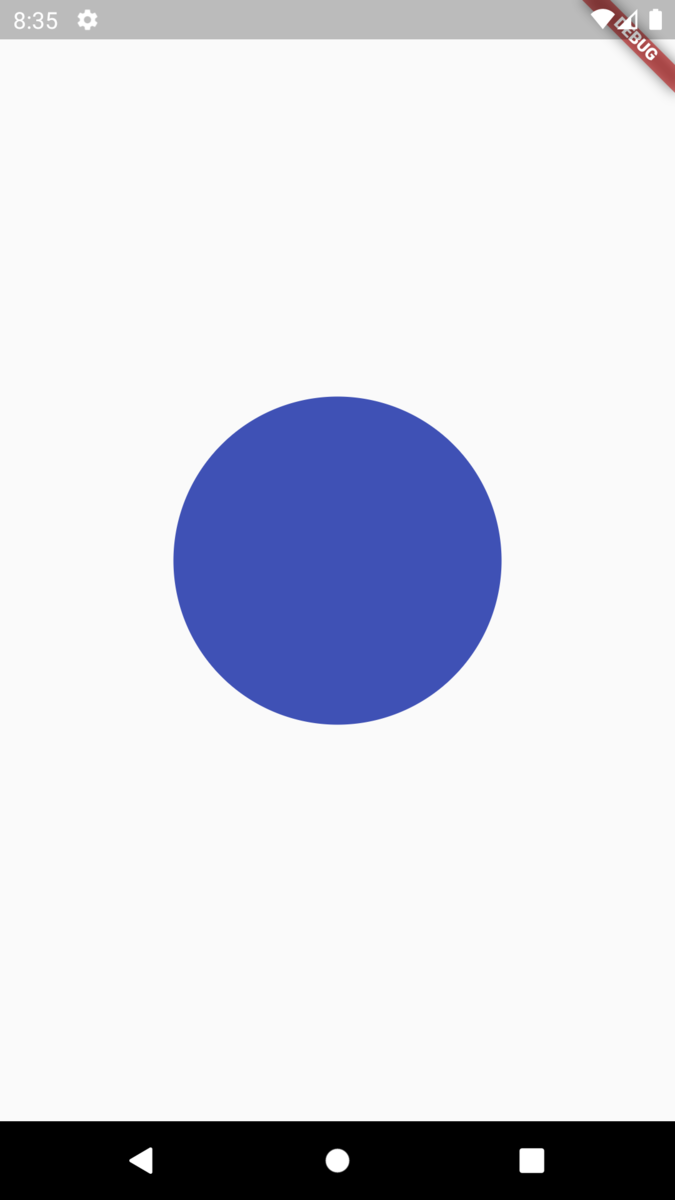
線を描く
線を描く際は、 drawLineを使用する。
void paint(Canvas canvas, Size size) { canvas.drawLine( const Offset(0, 0), Offset(size.width, size.height), Paint() ..color = const Color(0xFF3f51b5) ..strokeWidth = 5); }
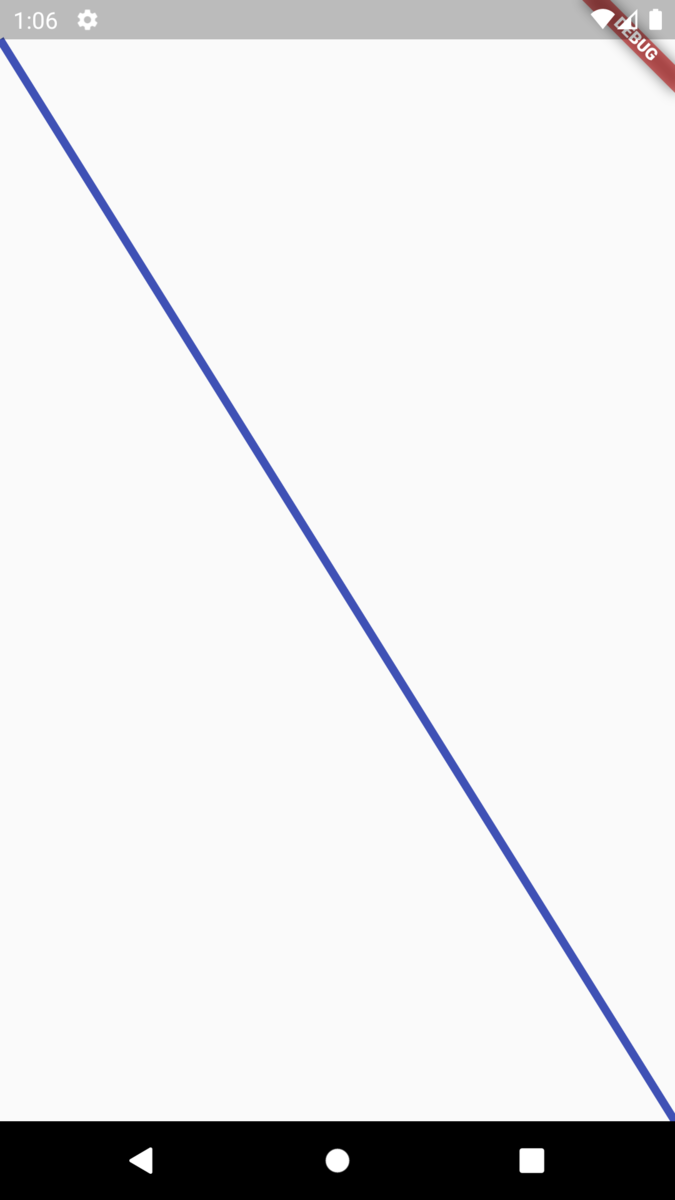
参考
CustomPaint class - widgets library - Dart API